Tip #6
The trick to connecting certain smart home accessories
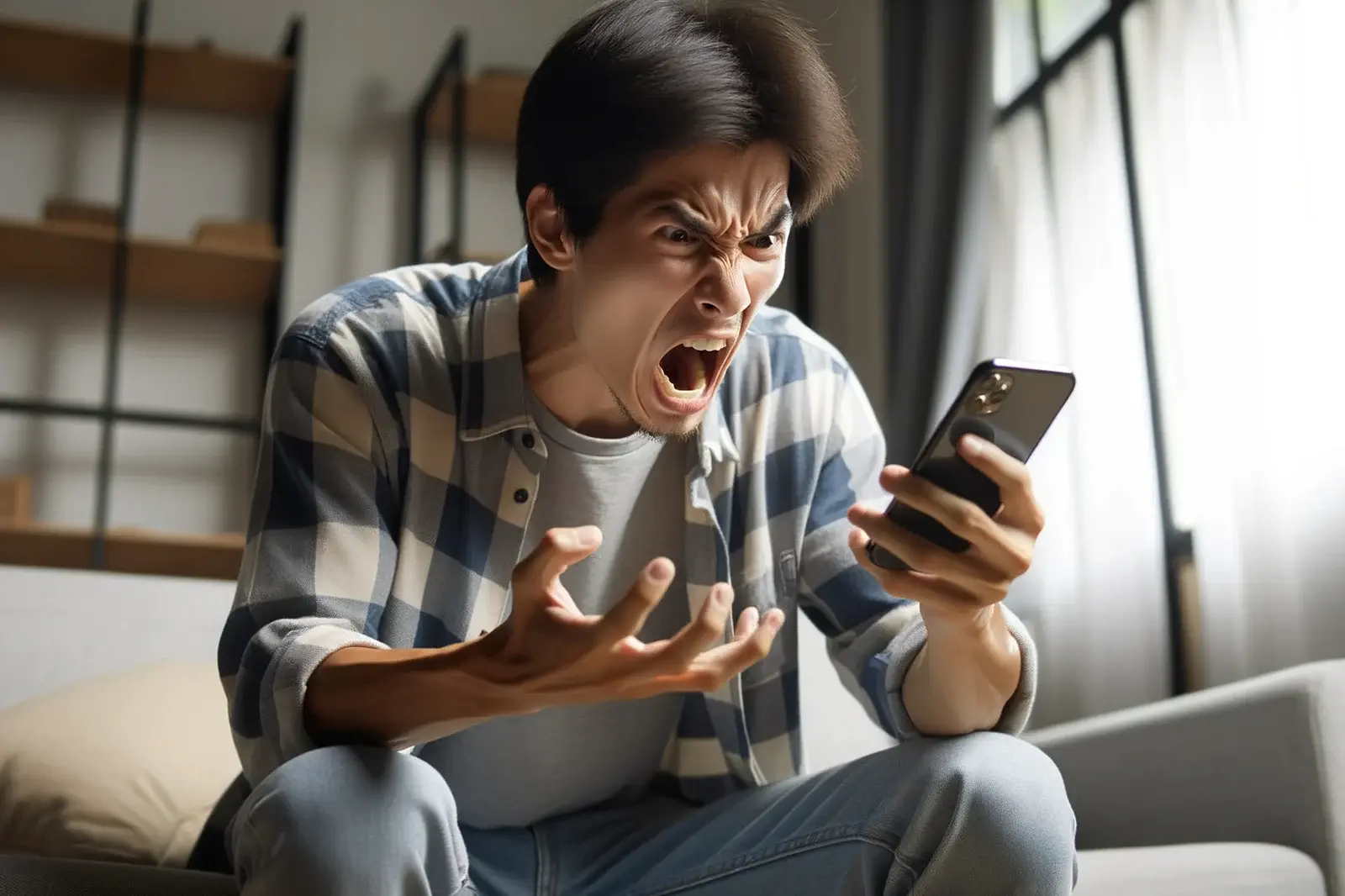
Are you having trouble getting your smart home accessories to connect to Wi-Fi? The following tip will eventually be less needed, but you might currently be facing an issue so let's get it sorted out.
The scenario
You have a new or new-to-you accessory that needs to connect to Wi-Fi. Let's assume you're trying to integrate said accessory into Apple's Home app so you can control it from your phone. You're going through the provided instructions, but it's just not connecting to the internet. Frustrating!
The likely fix
Wireless gateways often broadcast signals on two bands: 2.4 GHz and 5.0 GHz. Your home accessory may only connect to one of those bands. If you are walking around with a fancy iPhone, you're likely connecting to the 5.0 GHz band in order to take advantage of the faster speeds. This will mess up your attempts to set up an accessory that is looking for a 2.4 GHz connection.
Your phone, which is happily connected to Wi-Fi, is trying to pass along its connection to a device that doesn't know what to do with it. So, the trick is to begin the whole process by telling your phone to connect to the 2.4 GHz connection. Your phone will gladly use either band, but you'll achieve success if you can connect to the home accessory's desired Wi-Fi band from the get-go.
Once the accessory has established a successful Wi-Fi connection, you can instruct your phone to switch back to the faster 5 GHz connection.