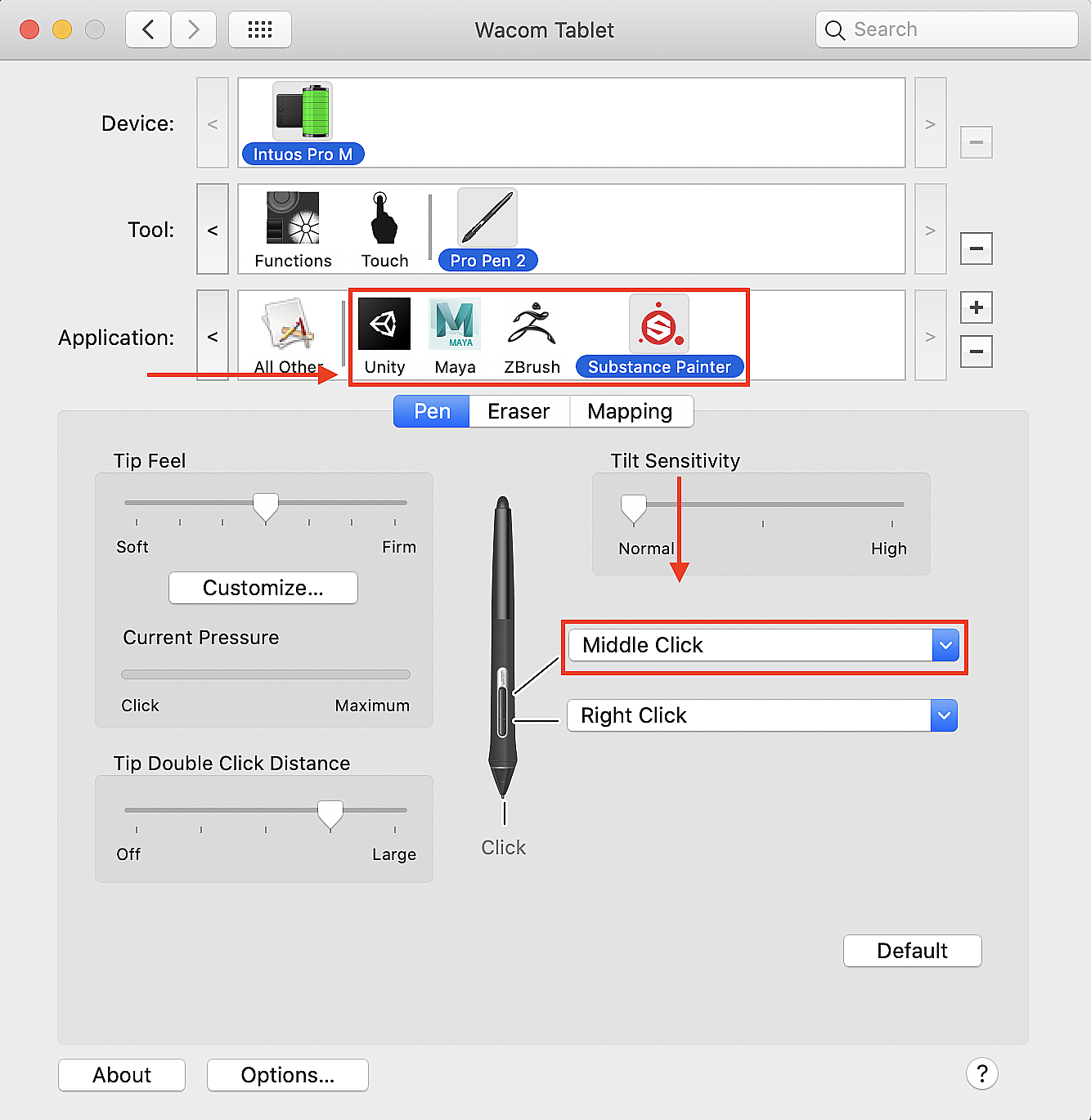I’ve got a tip for all you folks just setting up a Wacom tablet for the first time. It’s not going to take you long to figure out that scrolling is weird or cumbersome. We do a lot of scrolling on computers so having a poor experience is no good.
Depending on your tablet you may have a Touch Ring or a little scrolling strip. The newer tablets even have touch functionality so you don’t need to use the pen at all and can scroll via gestures. If the built-in options work for you, great. Personally, I had to turn the touch surface off because the palm rejection wasn’t good enough. I also wanted something faster than the Touch Ring which took too long to get to. So, this is what I did.
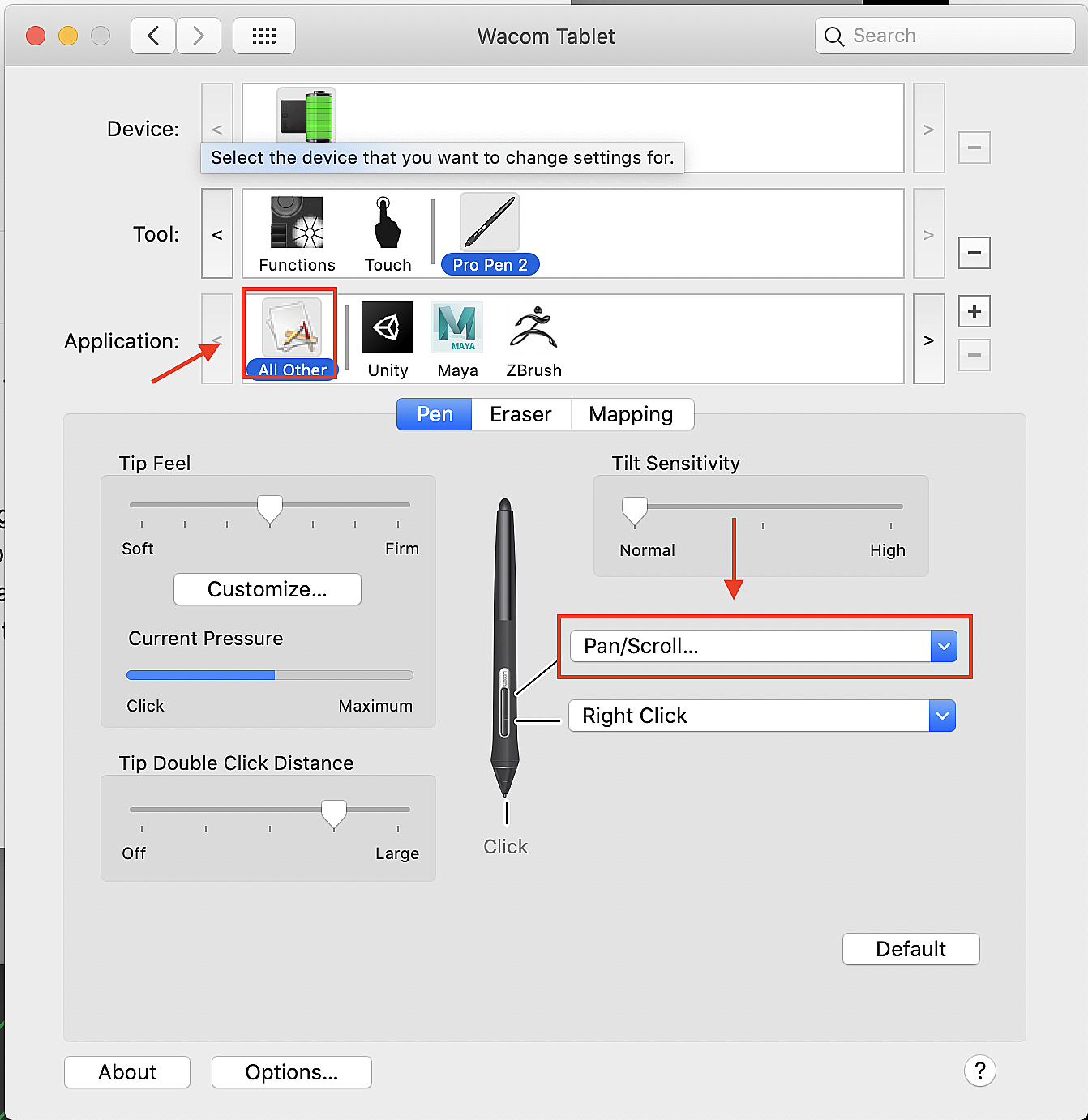
Start by selecting All Other from the Application row. Change the top rocker button to Pan/Scroll. This will give you the system-wide ability to scroll with the pen by holding it down and swiping up and down. Now, this will likely mess up all your applications that need middle mouse button functionality to manipulate a viewport. So…
We add the applications and return to them the middle mouse button functionality they require. The alternative would be to do the inverse and give every application scrolling capabilities while leaving the 3D apps alone. That would be a nightmare, so don’t do it that way. Do it like this.